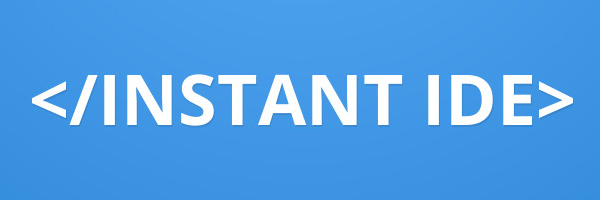 A few months ago we presented a small portion of the WordPress community with a unique take on a new kind of IDE. This was a completely portable development environment that could be installed in an instant and yet provides some of the most powerful features found when developing a WordPress-powered website. We called it Instant IDE and it truly lived up to its name.
A few months ago we presented a small portion of the WordPress community with a unique take on a new kind of IDE. This was a completely portable development environment that could be installed in an instant and yet provides some of the most powerful features found when developing a WordPress-powered website. We called it Instant IDE and it truly lived up to its name.
Fast-forward to the beginning of the New Year and we’re now closer than ever to offering up the Ultimate WordPress IDE for the freelance developer. I present you with Instant IDE 1.1.0, the next step in achieving this goal!
It’s easy to throw around terms such as “Ultimate” in this arena of Premium WordPress DEV Tools, but in the case of Instant IDE the pursuit is real and the claim is legit. Right out of the gate Instant IDE proved to be both unique and incredibly useful to those who need full access to their WordPress installation, anywhere and at any time. But we’re not stopping at good enough.
What Does 1.1.0 Bring To The Table?
First, let’s start with the actual IDE as that got the most upgrades and refinements. Since 1.0 we’ve added things like easy double-click file unzip, more refined file uploads and file-tree browser drag-n-drop, and tweaked the session cookie code to allow for sub-directory WordPress installations. But with 1.1.0 you’ll find the following improvements:
- Added one-click WordPress install functionality.
- Added right-click “Preview Folder” feature.
- Added site preview url view feature.
- Upgraded SweetAlert script (js-based message pop-up script) to SweetAlert2.
- Improved file/folder create/rename functionality by incorporating SweetAlert2 name input feature.
These new features and refinements are not only meant to improve the general functionality and benefits of this awesome WP IDE, but to move it ever closer to WordPress development perfection! Don’t get me wrong, in software development there is never “perfect”, but there is definitely that sweet spot where an app just does things right, and that’s our goal with Instant IDE.
So let’s talk about a few of these new features. First, you can now right-click any folder and click “Install WordPress” to essentially one-click install the latest WordPress files into that particular directory. So whether you’re installing WordPress for the first time in the root of your web server’s htdocs folder or want to create several sub-installs inside specific sub-directories, you can now do this with a few mouse clicks.
That leads me to the next new feature which is the ability to use the “Site Preview” feature to preview any sub-folder. What this means is that if you have a sub-folder install of WordPress, for example, and would like to bring that sub-site up in the Instant IDE Sire Preview feature you can do so by just right-clicking that folder and then selecting “Preview Folder”. And from there you’ll be able to test out the front-end of your sub-sites right there inside Instant IDE.
In addition to the above two features we’ve added a few refinements to the Site Preview feature itself as well as greatly improved the create and rename functionality for files and folders, all by upgrading to the newer version of a powerful message popup script called SweetAlert2. Now, when you create a file or folder you no longer have to create it with the default name text and then rename it to what you want. Instead when you create a new file or folder a popup allows you to provide a name before the file or folder is created. This removes a few extra steps in the process and just makes Instant IDE feel that much more intuitive and efficient. Also, renaming a file or folder incorporates this same popup and makes the renaming process feel more polished.
What About The Instant IDE Manager Plugin?
Instant IDE Manager got a few nice refinements as well, but the main feature to mention is the ability to password protect its admin area. So when you view the Instant IDE Manager admin page you’ll now see a place to add a pin number. If you leave this blank then it will remain disabled, but if you add a pin you’ll then be presented with a simple “login” form with each view of that admin page.
I implemented this new feature for those scenarios where you’re working with Instant IDE on critical client or business sites where you don’t plan on having your WordPress Dashboard compromised, but if it were to happen you’d know that your Instant IDE Manager admin would be protected. For dedicated dev sites, test sites, and localhost environments this would be unnecessary, but for important live sites I felt it was a nice bit of extra security for that much more peace of mind.
So that about covers it for now. I hope you enjoy these new features and watching this powerful new WP dev tool evolve into its envisioned capability. And if you’d like to see all this for yourself be sure to check out my latest Instant IDE screencast below:
Follow & Share: