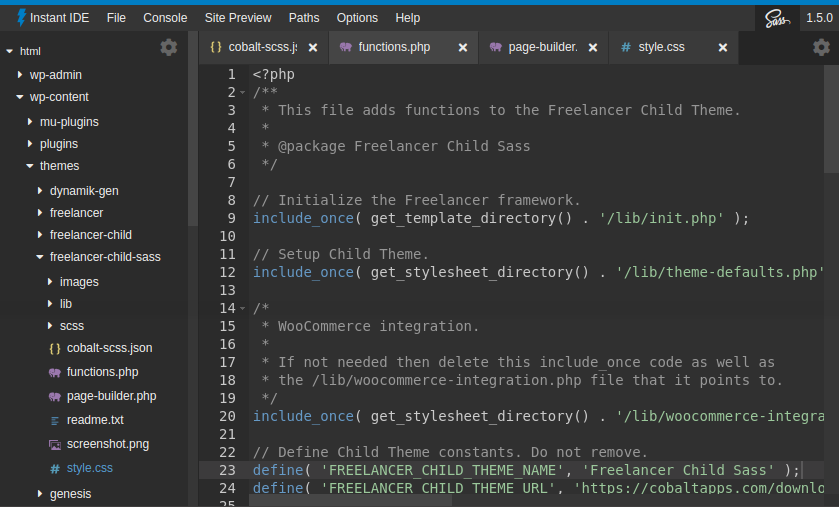
To get an instant idea 😉 of how significant this Instant IDE update actually is, just compare its version number to the one prior. Yep, I skipped 1.4 and went straight to 1.5 because there was just too much packed into this update. We’re not talking about a few new options or one notable feature, but several game-changers all bundled into a seriously exciting release! Too much hype? Well, let’s checkout what’s new and find out…
The Fantastic 4
First, let’s talk about the four major new features that really take Instant IDE to a whole new level of power and usability.
These include:
- A “live” file tree that now auto-refreshes its files and folders. This means that if and when your files are manipulated outside of Instant IDE those changes will be instantly reflected in your iIDE file tree.
- A “Find In Folder” feature that allows you to find and replace in entire directories and not just single files. This one is a real game changer for me and my Cobalt Apps development.
- Complete “Save State” functionality that saves the state of Instant IDE across browsers and computers, meaning that you can work on iIDE in one browser or computer and then login on a different browser or computer, and your open files, active tabs, and other various bits of iIDE will be just the way you left it.
- Resizable windows. Gone are the sm/md/lg window size options since you can now just drag/resize your File Tree, your Console area, and your Site Preview window.
The above four new features were really off the charts game changers for me! I wasn’t just looking for a way to make a better IDE for our members, but a full blown DEV Environment for me as a replacement for my previous go-to, Cloud 9, to use for all of my other Cobalt Apps projects. And all I can say is that after a month of heavy WordPress Development I couldn’t be happier!
So What Else Has Changed?
Well I’m glad you asked! 🙂 I’ll post the entire change log below, but here are the other notable bits that are worth highlighting:
- The file tree icon set was completely replaced with a more modern looking icon set. I wanted something that looked current, clean, and intuitive, and I think it came out really well.
- All context-menus now have FontAwesome5 icons next to the menu text for more UI clarity.
- Added several new context-menu options like the ability to toggle tabs between split view windows, the ability to auto-reload a tab/file, and the ability to search an entire folder (one of the above main features).
- Added font-size and font-family options for the file editors.
- Made it so you can now compile both SCSS and LESS code no matter what your DEV Path is set to (before you had to set your DEV Path to the root of your scss/less config file).
- And several other refinements and fixes noted in the change log below.
Be sure to checkout all the IDE goodness in the screencast below:
Here’s the Instant IDE 1.5.0 Change Log:
- Added real-time file tree refresh.
- Added Find & Replace in folder functionality.
- Added ability to dynamically drag/resize the different iIDE windows/panels.
- Added complete save state functionality, allowing you to retain the state of file tree, open files/tabs, console, site-preview, etc.. upon iIDE update and page refresh.
- Added new options, including Editor Font Size, Editor Font Family, and Save State On/Off.
- Added file tree icons to file tabs to make it even easier to quickly identify the type of file being edited.
- Added a file tab context menu option that reloads the file (closes it and then automatically reloads it).
- Added a file tab context menu option that moves tab/file back and forth between Split View panels.
- Added a file tree file context menu option that (Open Alt) that opens file in second Split View panel.
- Added FontAwesome icons to the various iIDE context menus.
- Added new Ace Editor Theme called “Dracula”.
- Added ability to open .pdf files (they open in a new tab).
- Added title attribute to file editor tabs that reveal the file’s relative path on hover.
- Added dark theme styling for Ace Editor search form when iIDE Dark Theme is enabled.
- Added dark theme styling for context menus.
- Completely updated the file tree icons for a more current and cleaner look and feel.
- Made it so ALL of iIDE functionality is now available not matter what DEV Path you have set (including SCSS/LESS compiling).
- Made it so that folders now load as fast as the server and your browser allow, instead of using a set timeout period, resulting in greater speed and efficiency.
- Made it so that refreshing the Site Preview iFrame now reloads to the current page instead of going back to the homepage each time.
- Moved the dual editor (split view) option icon into the file editor context menu (gear icon).
- Updated contextMenu script to latest version.
- Updated all of the Editor Theme Option screenshots.
- Removed iIDE window sm/md/lg size options because dynamic drag/resize functionality has been added.
- Fixed bug where the “SQL Server” Ace Editor Theme did not work due to incorrect file naming.